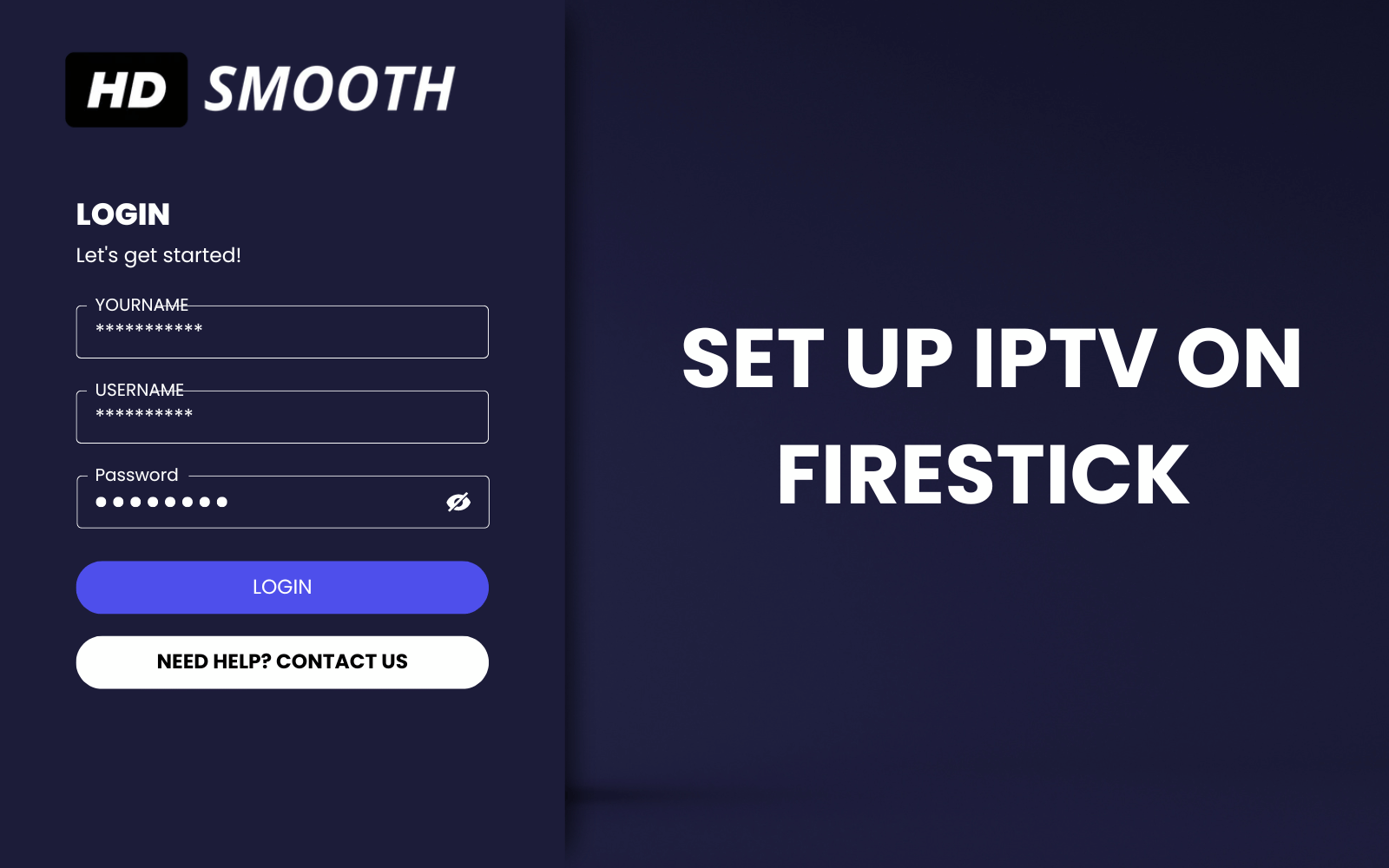
Introduction
Are you looking to enhance your streaming experience on your Firestick? Setting up IPTV is a great way to access a plethora of channels and content. In this ultimate step-by-step guide, we will walk you through the process of setting up IPTV on your Firestick easily.
What is IPTV?
IPTV stands for Internet Protocol Television, a service that delivers television content over the internet. Unlike traditional cable or satellite TV, IPTV allows you to stream content directly to your device, providing a flexible and convenient viewing experience. With a Firestick, you can enjoy HD smooth IPTV streaming without any hassle.
Prerequisites
Before you begin, ensure you have the following:
- A Firestick device
- A stable internet connection
- An IPTV subscription
- The Downloader app installed on your Firestick
Step-by-Step Guide
Step 1: Enable Apps from Unknown Sources
Start by navigating to the settings on your Firestick. Go to ‘My Fire TV’ > ‘Developer Options’ and turn on ‘Apps from Unknown Sources’. This will allow you to install third-party apps necessary for IPTV.
Step 2: Install the Downloader App
Search for the Downloader app on your Firestick and install it. This app will help you download the IPTV APK file.
Step 3: Download the IPTV App
Open the Downloader app and enter the URL of the IPTV service provider’s website. Download the APK file and install it on your Firestick.
Step 4: Set Up IPTV
Once the app is installed, open it and enter your IPTV subscription details. Follow the on-screen instructions to complete the setup. You can now enjoy HD smooth IPTV on your Firestick.
Conclusion
Setting up IPTV on your Firestick is a straightforward process that can significantly enhance your viewing experience. By following this guide, you can easily install and configure IPTV, giving you access to a wide range of channels and content. Happy streaming!

Leave a Reply