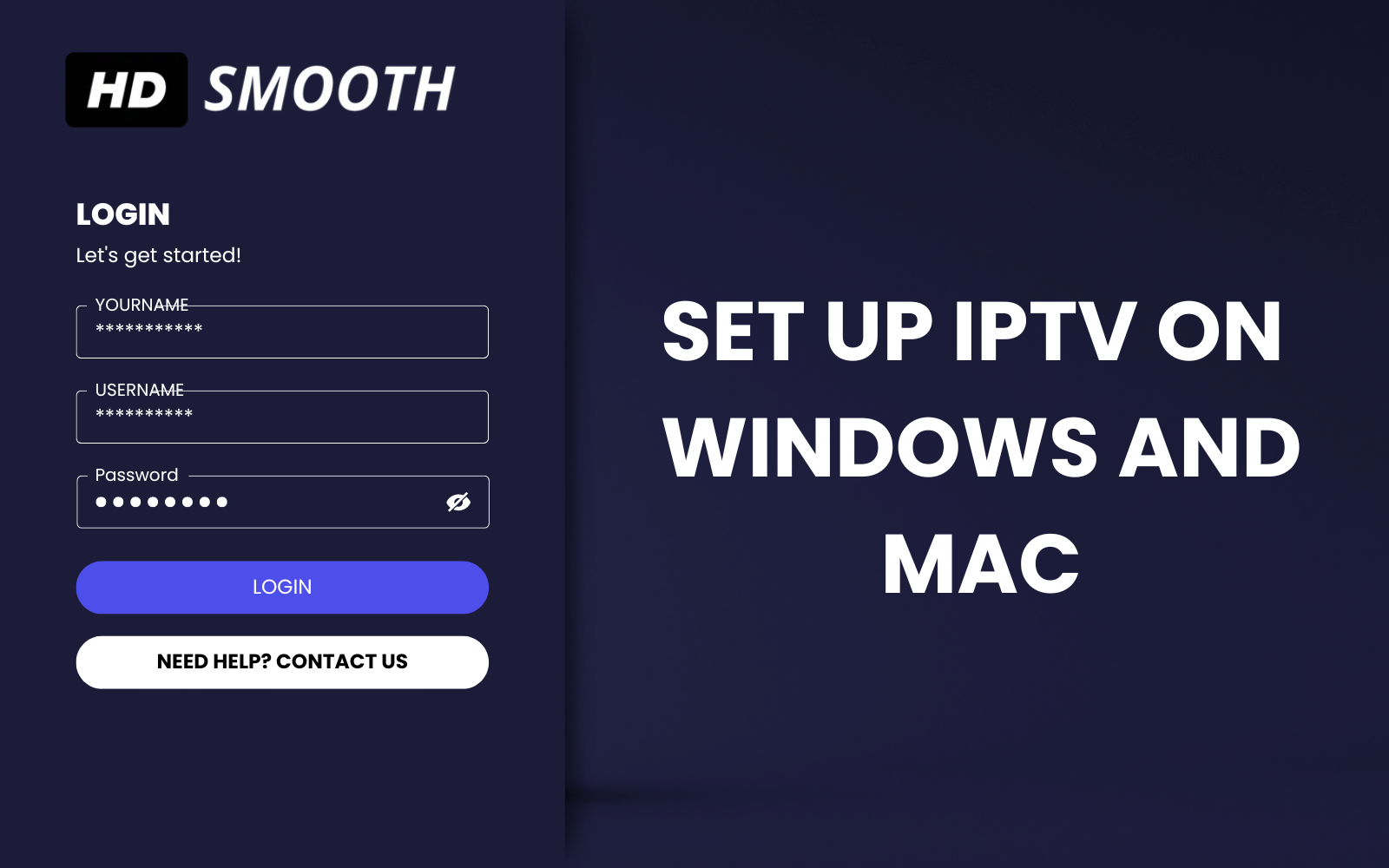
Step 1: Download and Install IPTV Software
Setting up IPTV on your Windows or Mac computer begins with selecting a reliable IPTV software. Ensuring compatibility with both operating systems is crucial for a seamless experience. Popular options include VLC Media Player and Kodi, both of which offer robust functionality and user-friendly interfaces.
To start, navigate to the official website of your chosen IPTV software. For VLC Media Player, visit the VideoLAN website, and for Kodi, head to the Kodi official download page. These websites host the most secure and up-to-date versions of the software, ensuring you download a legitimate copy.
Once on the website, locate the download section. Here, you’ll find options for different operating systems. Select the appropriate version for your computer—Windows or Mac. The download should commence automatically; if not, you may need to click a confirmation prompt.
Upon completion of the download, locate the installer file in your computer’s download directory. Double-click the file to initiate the installation process. Follow the on-screen instructions meticulously. These typically involve agreeing to the software’s terms and conditions, selecting an installation directory, and choosing shortcut preferences. The steps are generally straightforward but vary slightly depending on the software chosen.
After successfully installing the IPTV software, open the application to ensure it runs correctly. This initial launch checks if the installation was successful and that the software is functioning as expected. At this point, you are ready to proceed with the next steps of configuring and using IPTV on your Windows or Mac system.
Step 2: Obtain and Add IPTV Playlist
After successfully installing your chosen IPTV software, the next crucial step involves obtaining and adding an IPTV playlist. This playlist, provided by a trusted IPTV provider, contains the channels and streams you will be able to access. Ensuring you get your playlist from a reputable source is essential for both the quality and legality of the content you intend to watch.
Once you have the IPTV playlist file or URL, open your IPTV software and navigate to the option to add a new playlist. This option is typically located under the ‘Media’ or ‘File’ menu. The exact location might vary depending on the software you are using, but it is generally within these menus. Look for terminology such as ‘Add Playlist,’ ‘Load Playlist,’ or ‘Open Playlist.’
If you have received a URL for the IPTV playlist, you will need to enter this URL into the designated field within the software. Ensure that you type it correctly to avoid any errors in loading the channels. If you have a file, select the option to upload or open the file, and then browse to the location where the file is saved on your computer. Follow the software’s instructions to complete the addition of the playlist.
Once the playlist is successfully added, the software will typically begin to load the channels and streams contained within it. This process might take a few moments, depending on the size of the playlist and your internet connection speed. You should then see a list of available channels and streams in the software’s interface, ready for you to start watching.
By following these steps, you ensure that your IPTV setup is configured correctly, allowing you to enjoy a wide range of content seamlessly. Properly adding the IPTV playlist is fundamental for an optimal viewing experience.
Step 3: Configure IPTV Settings
After successfully adding the playlist, the next crucial step is to configure the IPTV settings to ensure an optimal streaming experience. This process involves fine-tuning several parameters that can significantly affect playback quality and overall performance. Start by navigating to the settings menu of your IPTV software. Here, you’ll find options related to buffering, video quality, and network configuration.
Buffering settings are particularly important as they help manage the video stream according to your internet speed. If you experience frequent buffering, consider increasing the buffer size. This adjustment allows the software to pre-load more content, reducing interruptions. Conversely, if you have a fast and stable internet connection, a smaller buffer size can make channel switching quicker.
Video quality settings are another key area to explore. Most IPTV software offers several resolution options, ranging from standard definition (SD) to high definition (HD) and even 4K. Select a video quality that balances visual clarity with your internet bandwidth. For users with slower internet speeds, opting for a lower resolution might be necessary to prevent lag and buffering issues.
Network configuration is the final aspect to consider. Some IPTV applications allow you to specify network parameters such as proxy settings or the type of internet connection being used (Wi-Fi or Ethernet). Setting these parameters correctly can enhance the reliability and speed of your connection. For instance, using an Ethernet connection often provides a more stable and faster connection compared to Wi-Fi.
Once you have adjusted these settings to your satisfaction, make sure to save your configurations before exiting the settings menu. This step ensures that all your adjustments are applied and retained for future streaming sessions. Properly configured settings will contribute to a seamless and enjoyable IPTV viewing experience.
Step 4: Enjoy Watching IPTV
With everything set up, you can now start enjoying IPTV on your Windows or Mac computer. To begin, open the IPTV software that you have installed and navigate to the playlist you added earlier. This playlist should display a comprehensive list of available channels and streams. The interface typically categorizes these channels into genres or countries, making it easier to find your preferred content.
Click on any channel from the list to start watching. The selected channel should load and start streaming content almost immediately, provided your internet connection is stable. Most IPTV software offers features such as pause, rewind, and record, enhancing your viewing experience.
If you encounter any issues while trying to watch IPTV, refer to the troubleshooting guide provided by your IPTV software or provider. Common problems may include buffering, channels not loading, or software crashes. These guides often contain step-by-step instructions to resolve such issues. Additionally, it may be helpful to check your internet connection or restart the software to see if that resolves the problem.
For additional resources and support, websites like hdsmooth.com might offer useful information and tools. These platforms often provide user forums, FAQs, and detailed tutorials on various aspects of IPTV. Whether you are looking for advanced configuration tips or need help with basic setup, such resources can be invaluable.
By following these steps and utilizing available resources, you should be able to enjoy a seamless IPTV experience on your Windows or Mac computer. Happy streaming!

Leave a Reply